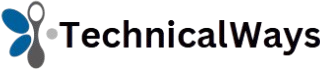File transfers are a constant task for anyone working with computers. Whether you’re managing massive archives, backing up important documents, or copying folders from one drive to another, the built-in copy-paste function in Windows can feel sluggish or unreliable, especially when handling large files. This is where dedicated file copy software like SuperCopier steps in.
Simplifying File Transfers with SuperCopier
SuperCopier is a free file copying utility designed to enhance the speed, control, and reliability of moving files across your Windows system. Compatible with Windows 7, 8, 10, and even older 32-bit or 64-bit systems, it offers a straightforward yet powerful alternative to the native Windows file manager.
Originally developed as an open-source replacement for Windows Explorer’s copy dialog, SuperCopier accelerates the process and gives users real-time feedback, queue control, and error handling that default tools lack.
Performance Comparison with Windows Copy Handler
Windows’ native copy handler is serviceable for small tasks but shows limitations under stress. When copying multiple gigabytes or thousands of files, the system can freeze, slow down, or simply skip corrupted files without explanation.
SuperCopier addresses these issues with intelligent queuing algorithms, a progress dashboard, and pause/resume functionality. These features make it particularly useful in scenarios where large-scale data movement is a daily routine—think IT professionals, photographers, video editors, or power users managing large libraries.
Benchmarking tests conducted by tech enthusiasts show that SuperCopier consistently outpaces Windows Explorer in both speed and stability, especially when dealing with fragmented or scattered data sets.
User Interface That Keeps It Simple
SuperCopier’s interface is minimalistic and user-friendly, avoiding the bloated complexity of many freeware tools. Upon installation, it silently replaces the default copy system without requiring manual configuration. When you copy or move files, SuperCopier automatically activates and displays its custom progress window.
This window includes detailed information like:
- File transfer speed
- Number of files in the queue
- Remaining time estimates
- Current file being processed
- Error logs, if any
More importantly, it gives you options to pause, skip, cancel, or retry with full transparency, which can be crucial when managing sensitive or critical data.
Advanced Features for Power Users
Under the hood, SuperCopier includes features that cater to more advanced use cases. These include:
- File collision management: Allows you to rename, overwrite, or skip files with the same name.
- Transfer list editing: Modify your file queue in real-time—remove or reorder files while a transfer is in progress.
- Transfer error log: If anything fails, SuperCopier doesn’t just notify—it logs the failure with technical detail for troubleshooting.
- Speed limit options: Control how much system bandwidth SuperCopier uses, helpful if you need to free resources while running background tasks.
Compared to other free tools like TeraCopy or FastCopy, SuperCopier strikes a balance between simplicity and control. It avoids overwhelming users with too many options while offering enough power for those who need it.
Compatibility with Older Systems
SuperCopier stands out for maintaining legacy system support. It runs smoothly on both 32-bit and 64-bit versions of Windows, including Windows 7 and Windows 8, which are still widely used in enterprise environments and older PCs. Unlike many newer tools that abandon backward compatibility, SuperCopier remains a reliable choice for extending the life and utility of aging hardware.
Lightweight and Free from Bloat
Many file copy utilities come bundled with unwanted software, ads, or aggressive up-sell strategies. SuperCopier remains completely free, open-source, and bloat-free. The installer is small in size, doesn’t require administrative access for daily use, and doesn’t bog down your system with background processes.
Its low system resource consumption makes it ideal for laptops and desktops with limited RAM or older processors. Even during large file transfers, CPU and memory usage stay minimal, allowing multitasking without lag.
Real-World Use Cases That Highlight Its Strengths
SuperCopier shines in many real-world environments. IT technicians use it during bulk file migrations, where the default Windows copy often freezes or fails. Content creators rely on it to batch-move large media files, especially when external drives or NAS systems are involved. Freelancers and archivists appreciate its ability to resume interrupted transfers without losing progress.
In a corporate setting, especially when dealing with hundreds of gigabytes across networked machines, SuperCopier helps prevent downtime and ensures data accuracy.
Security and Data Integrity
One of SuperCopier’s overlooked features is its attention to data integrity. While Windows may complete a transfer without verifying the results, SuperCopier includes checksum verification to ensure your copied data matches the original file.
This is particularly valuable for anyone transferring critical business documents, financial data, or irreplaceable personal files. You can’t afford silent corruption, and SuperCopier minimizes that risk.
No Internet Dependency
Once installed, SuperCopier works entirely offline, making it ideal for air-gapped environments or machines with restricted network access. In corporate or high-security scenarios, having a dependable tool that doesn’t call home or require updates to function is a massive plus.
Additionally, this offline behavior guarantees no ads, pop-ups, or data tracking, which has become a concern with many free tools.
Community and Open Source Transparency
Being open source, SuperCopier allows transparency, customizability, and community trust. Developers and tech-savvy users can inspect the source code, contribute improvements, or even fork the project to build tailored versions. This level of control and openness appeals to users concerned with privacy or vendor lock-in.
If you’re working in a regulated industry—such as healthcare or finance—open-source software can simplify compliance since you can audit the codebase and eliminate hidden behaviors.
Where It Falls Short
No tool is perfect, and SuperCopier has its limitations. The interface, while functional, might feel outdated to users expecting modern design aesthetics. There are no built-in themes or visual customizations. Users looking for advanced scheduling or automatic sync features may find it lacking compared to premium software.
Additionally, while SuperCopier is highly stable, it does not support non-Windows platforms like macOS or Linux, which may be a drawback in cross-platform environments.
Comparing SuperCopier to Other Free Tools
Here’s how SuperCopier stacks up against some popular competitors:
| Feature | SuperCopier | TeraCopy | FastCopy | Robocopy (CLI) |
| User Interface | Simple GUI | Modern GUI | Basic UI | Command Line Only |
| Speed Control | Yes | Yes | Yes | No |
| Pause/Resume | Yes | Yes | Yes | No |
| File Integrity Check | Yes | Yes | Yes | Yes |
| Free Version Limit | None | Limited features | Full | Full |
| OS Compatibility | Windows Only | Windows Only | Windows Only | Windows Only |
SuperCopier stands out for offering all essential features with no limitations or ads, whereas TeraCopy’s free version restricts certain advanced options unless upgraded.
Ideal Scenarios for Use
SuperCopier is best suited for:
- Home users backing up data to external drives
- Students and researchers organizing project files
- Professionals handling media assets
- IT departments migrating files between machines or networks
- Anyone tired of slow, unreliable default copy behavior in Windows
Whether you’re moving 10 files or 10,000, SuperCopier removes the guesswork and risk from file transfers.
Installation and Setup Process
Installing SuperCopier is easy. Visit the official site or a trusted open-source software hub, download the installer (compatible with both 32-bit and 64-bit), and follow the prompts.
Once installed, it integrates directly with your system. Right-clicking and selecting “Copy” or “Move” from the Windows Explorer menu will now launch SuperCopier instead of the default handler.
No additional configuration is required unless you want to tweak advanced settings.
Conclusion
SuperCopier isn’t just another free utility—it’s a practical enhancement for any Windows user who values efficiency and data integrity. While other tools exist, few offer the same combination of stability, speed, and freedom from limitations. If you’re looking for a no-nonsense file transfer upgrade, SuperCopier delivers exactly what it promises—and often, much more.