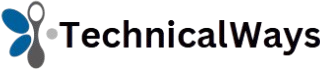Personalizing your Windows experience used to be limited—changing wallpapers, choosing a light or dark theme, maybe tweaking icons. That’s about where it ended. But with Rainmeter, users break free from those restrictions and enter a world where every square inch of the desktop becomes a canvas.
Rainmeter is a powerful desktop customization tool that transforms your user interface into a blend of functionality and aesthetics. Whether you’re interested in showing off CPU usage, displaying a real-time live visualizer, or embedding custom widgets, Rainmeter opens the door to all of it. And it’s completely free.
Understanding the Basics of Rainmeter
Rainmeter is an open-source utility for Windows that allows users to customize desktop elements using “skins.” These skins are modular pieces—tiny applications—that can display system stats, clocks, RSS feeds, calendars, and even weather updates.
Unlike other programs that offer limited personalization, Rainmeter is extremely lightweight, runs in the background, and is limited only by your creativity. What sets it apart is its community-driven content, allowing users to create, share, and download thousands of Rainmeter skins and themes.
Exploring the World of Skins and Themes
Rainmeter’s real power lies in its skin ecosystem. These skins are not just cosmetic—they’re fully functional, ranging from minimal clocks to complex system monitor dashboards.
Some of the most popular types of skins include:
- Clock & Date Skins – Sleek time and date displays
- Weather Widgets – Real-time forecasts with location-based info
- Audio Visualizers – Interactive, sound-reactive visual effects
- Performance Meters – Live CPU, RAM, and GPU usage displays
- Launchers – Custom shortcuts to frequently used applications
Themes are bundled collections of skins that deliver a cohesive look. For example, a cyberpunk Rainmeter theme might include a neon clock, glowing RAM usage bar, and futuristic launch icons. Users can switch between themes with just a few clicks, allowing you to change your whole Windows aesthetic depending on your mood or productivity needs.
Creating a Fully Personalized Experience
Customization goes far beyond just downloading a skin and applying it. Rainmeter allows deep customization through simple text-based .ini files, where users can tweak almost every element of a skin—position, color, size, functionality, refresh rate, and more.
Even those with minimal coding knowledge can achieve impressive results by:
- Changing color codes for custom themes
- Adjusting alignment for better layout
- Adding new functions like buttons or hotkeys
- Embedding music player controls or live feeds
Users often start with pre-built Rainmeter themes and evolve them into personalized layouts by adjusting these settings. With a little patience, you can turn your static Windows desktop into an interactive command center.
Performance and Resource Usage
One common question new users ask is whether Rainmeter slows down the system. The answer is reassuring: Rainmeter is incredibly efficient. Each skin is lightweight by design. Even with multiple skins active, CPU and RAM usage remain minimal.
However, users should still be mindful when using overly complex skins or live visualizers, especially on older machines. Clean coding and optimized refresh rates help mitigate any impact on performance.
Integrating Rainmeter with Your Workflow
Rainmeter is not just about looks—it can enhance your workflow significantly. Professionals, gamers, and creative users integrate Rainmeter layouts that streamline access to key functions.
Here’s how Rainmeter can boost productivity:
- Developers can monitor CPU temperature and usage
- Designers can create inspirational boards on the desktop
- Gamers can display FPS, ping, and hardware stats live
- Remote workers can add calendars, to-do lists, and timers
All of these tools live right on your desktop; no need to open extra apps or browser tabs. It’s information at a glance, built for both efficiency and elegance.
Audio Visualizers and Music Sync
Among the most beloved Rainmeter features is its ability to run dynamic audio visualizers that react in real-time to the system’s sound. This feature turns any desktop into a lively display.
The visualizers range from subtle waveform animations to elaborate light shows synced with Spotify, YouTube, or any music app. While they’re mostly aesthetic, many users build entire layouts around their favorite music experiences. For streamers or video creators, this makes Rainmeter a visual storytelling tool, not just a utility.
Where to Find the Best Rainmeter Skins
The Rainmeter community is vibrant and constantly active. Here are some top sources for downloading high-quality skins:
- DeviantArt – One of the most comprehensive collections
- Rainmeter subreddit (/r/Rainmeter) – A hub for daily uploads, requests, and discussions
- Rainmeter Forums – For troubleshooting and official skin announcements
- VisualSkins.com – Curated skins sorted by category
Most sites allow preview images and installation instructions. You’ll also find inspiration from users who showcase entire Rainmeter themes—offering not just the skin, but matching wallpapers and icon packs.
Getting Started with Installation
Setting up Rainmeter is straightforward. Here’s a step-by-step guide to get you started:
- Download Rainmeter from the official website (rainmeter.net)
- Install and launch the application
- Right-click the Rainmeter tray icon and select “Manage.”
- Download a .rmskin file from any trusted source
- Double-click the .rmskin file to install and load it
- Enable or disable skins through the Rainmeter manager
From there, you can rearrange, edit, or save layouts. You may also explore the default “Illustro” skin suite included in Rainmeter for a basic introduction.
Advanced Users and Custom Development
Those with scripting knowledge or an eye for design can dive into creating custom Rainmeter skins from scratch. The scripting language used is relatively simple and well-documented.
Developers can combine Rainmeter with external tools, such as:
- Lua scripting for dynamic behavior
- JSON or XML APIs to pull external data (e.g., cryptocurrency prices, RSS news feeds)
- Hotkeys and Windows Task Scheduler for automation
There’s also a growing trend of using Rainmeter for live dashboards on wall-mounted displays or as secondary monitors.
Combining Rainmeter with Other Customization Tools
For users looking to go beyond Rainmeter, pairing it with other customization apps enhances the overall experience:
- Wallpaper Engine – Live wallpapers that sync with Rainmeter themes
- TaskbarX – For customizing taskbar position and transparency
- TranslucentTB – Adds glass-like effects to your taskbar
- StartIsBack or OpenShell – Customize the Start menu layout
These tools, combined with Rainmeter widgets, result in a fully reimagined Windows UI that’s fast, unique, and visually stunning.
Safety and Compatibility
Rainmeter is safe to use, open-source, and frequently updated by its community and official developers. It doesn’t interfere with core Windows settings and can be easily uninstalled without leaving a trace.
However, always download skins from reputable sources. Avoid executables bundled with installers or unknown .exe files posing as Rainmeter packages. Stick to .rmskin or .ini files and scan all downloads for malware.
Rainmeter works best on:
- Windows 10 and Windows 11
- 64-bit systems for optimal performance
- Devices with at least 4GB RAM (recommended)
Final Thoughts
Rainmeter transforms Windows into a dynamic, visually rich, and deeply customized desktop environment. Whether you’re a casual user wanting a stylish clock or a power user building a futuristic dashboard, Rainmeter offers unmatched freedom.
It’s not just about looks—it’s about building a functional space where every pixel serves a purpose. From system monitoring to music visualizers, every piece can reflect your workflow, passion, or aesthetic.